How to add a new info page
Author: Jakob Schödl
See the general guide on info pages for more general information on the info pages.
Adding the page itself
-
Create a new subfolder of
src/appand name it appropriately. -
Inside of this folder, create a file
layout.tsx. This file will specify the metadata as well as the general appearance of the new page. You may use the code below and adapt it to your needs.tipMake sure to keep the
layout.tsxfile similar to those of other info pages to aim for a consistent user experience.layout.tsximport { Metadata } from 'next';
import HungerMapChatbot from '@/components/Chatbot/Chatbot';
import { Topbar } from '@/components/Topbar/Topbar';
import { siteConfig } from '@/config/site';
export const metadata: Metadata = {
// TODO: fill this out to optimize for search engines (see other info pages for examples)
};
export default function Layout({children}: { children: React.ReactNode }) {
return (
<div className="min-h-screen flex flex-col">
<div className="mb-20">
<Topbar/>
<HungerMapChatbot/>
</div>
<div className="flex flex-col gap-6 lg:gap-10 p-5 lg:p-10 text-content w-full">{children}</div>
</div>
);
} -
Still inside of the newly created folder, add a file
page.tsx. Add the main content of your new page as below.
To maintain a clean interface, the content is typically limited to:
- Headings (
h1andh2) - Text paragraphs
- Accordions with additional details (such as more text, tables, lists or charts)
function Page() {
return (
<>
<h1>Demo Page</h1>
<p>
Lorem ipsum dolor sit amed.
</p>
</>
);
}
export default Page;
Adding search
Demo code for a searchable page
import React, { Suspense, useState } from 'react';
import LiveSuperscript from '@/components/About/LiveSuperscript';
import DocsSearchBar from '@/components/Search/DocsSearchBar';
import DocsSearchBarSkeleton from '@/components/Search/DocsSearchBarSkeleton';
import SearchableSection from '@/components/Search/SearchableSection';
import { AccordionItemProps } from '@/domain/entities/accordions/Accordions';
import { SearchOperations } from '@/operations/Search/SearchOperations';
let demoItems: AccordionItemProps[] = [
{title: 'Demo 1', content: 'Accordion content a'},
{title: 'Demo 2', content: 'Accordion content b'},
];
demoItems = SearchOperations.makeAccordionItemsSearchable(demoItems);
let demoTextElements = [
<p>This is some text of the first paragraph...</p>,
<p>...and this is text of another paragraph.</p>,
];
demoTextElements = SearchOperations.makeTextElementsSearchable(demoTextElements);
function Page() {
const [searchWords, setSearchWords] = useState<string[]>([]);
const [sectionIsVisible, setSectionIsVisible] = useState(true);
return (
<>
<Suspense fallback={<DocsSearchBarSkeleton/>}>
<DocsSearchBar setSearchWords={setSearchWords}/>
</Suspense>
{!searchWords.length && <h1 className="!mb-0">Demo Page</h1>}
<SearchableSection
searchWords={searchWords}
textElements={demoTextElements}
accordionItems={demoItems}
onVisibilityChange={setSectionIsVisible}
/>
{!sectionIsVisible && !!searchWords.length && <p className="text-center">No results</p>}
</>
);
}
export default Page;
The example code should result in a page like this:
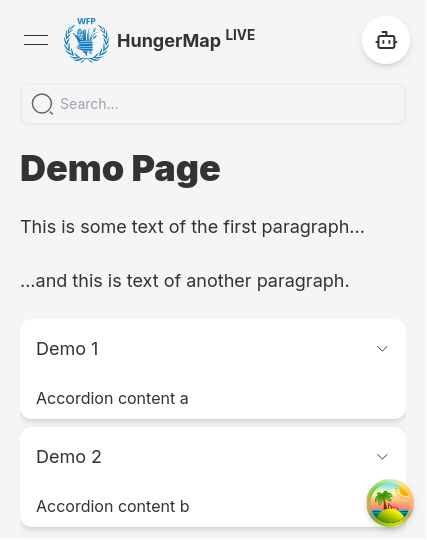
Providing searchable content
To make page content searchable, store its logical units (e.g. paragraphs or accordion items) into an array. Next, we need to prepare the array elements for search.
When searching the page, there are actually two searches ongoing:
- one to filter the content (e.g. the text paragraphs) so that only items with results are visible
- requirement: search indices (i.e. a
containedWordsfield) - triggered by a state value (instant)
- requirement: search indices (i.e. a
- one to highlight the search words within the content, for which we make use of an external
library (react-highlight-words)
- requirement: all textual content is wrapped with a
RecursiveHighlightercomponent - triggered by the query param value (debounced)
- requirement: all textual content is wrapped with a
Store the page contents in separate files within the domain/constant folder. This improves not only readability, but
also performance since the content can be prepared for search on the server-side.
- Accordion items
- Paragraphs (or any JSX content)
- Custom
import { AccordionItemProps } from '@/domain/entities/accordions/Accordions';
import { SearchOperations } from '@/operations/Search/SearchOperations';
const demoItems: AccordionItemProps[] = [
{title: 'Demo 1', content: 'a'},
{title: 'Demo 2', content: 'b'},
];
// add the containedWords field and wrap each title and content into a RecursiveHighlighter
export default SearchOperations.makeAccordionItemsSearchable(demoItems);
import { SearchOperations } from '@/operations/Search/SearchOperations';
const demoTextElements = [
<p>This is some text of the first paragraph...</p>,
<p>...and this is text of another paragraph.</p>,
];
// add the containedWords field and wrap each paragraph in a RecursiveHighlighter
export default SearchOperations.makeTextElementsSearchable(aboutTextElements);
Implement a function that takes the array of the desired objects and returns a modified version:
- Add a
containedWordsproperty for each array item. You may find some examples atoperations/Search/SearchOperations.tsx.
Each containedWords value should be a string with the following properties:
- no whitespace except for single spaces
- no upper-case letters
- no duplicate words (optional, but may slightly improve performance and memory usage)
- any order of words
By using this format, calling containedWords.includes(searchWord) is sufficient for a search. As the size of the
searched texts is relatively low, no "real" search structure is necessary.
- Wherever items contains text that will be rendered and should be searchable, it needs to have a
RecursiveHighlighteras parent.
Displaying searchable content using SearchableSection
The SearchableSection component is a wrapper around three content types, all of which are optional:
- a heading (non-searchable, gets hidden if there are no search results in the rest of the content)
- text paragraphs (given as array of searchable paragraphs)
- an accordion (given as array of searchable items, gets hidden if there are no results within these items)
It ensures that the accordion and text items get filtered during searches and calls the optional function
passed to the onVisibilityChange prop with the boolean value of the current visibility (invisible = ongoing search
without results).
A common info page would contain multiple SearchableSection components. If there are no search results, it is
desirable to show some hint (e.g. "No results") instead of an empty page. The onVisibilityChange prop is thus used to
check if there are any visible sections.
Adding the search bar
Add a state value for the search words and pass the setter function
to the DocsSearchBar component. That component will already take care of updating the query params - which
requires a
Suspense boundary
around it.
import React, { Suspense, useState } from 'react';
import DocsSearchBar from '@/components/Search/DocsSearchBar';
import DocsSearchBarSkeleton from '@/components/Search/DocsSearchBarSkeleton';
function Page() {
// ...
const [searchWords, setSearchWords] = useState<string[]>([]);
return (
<>
<Suspense fallback={<DocsSearchBarSkeleton/>}>
<DocsSearchBar setSearchWords={setSearchWords}/>
</Suspense>
{/* ... (you may use searchWords here) */}
</>
);
}